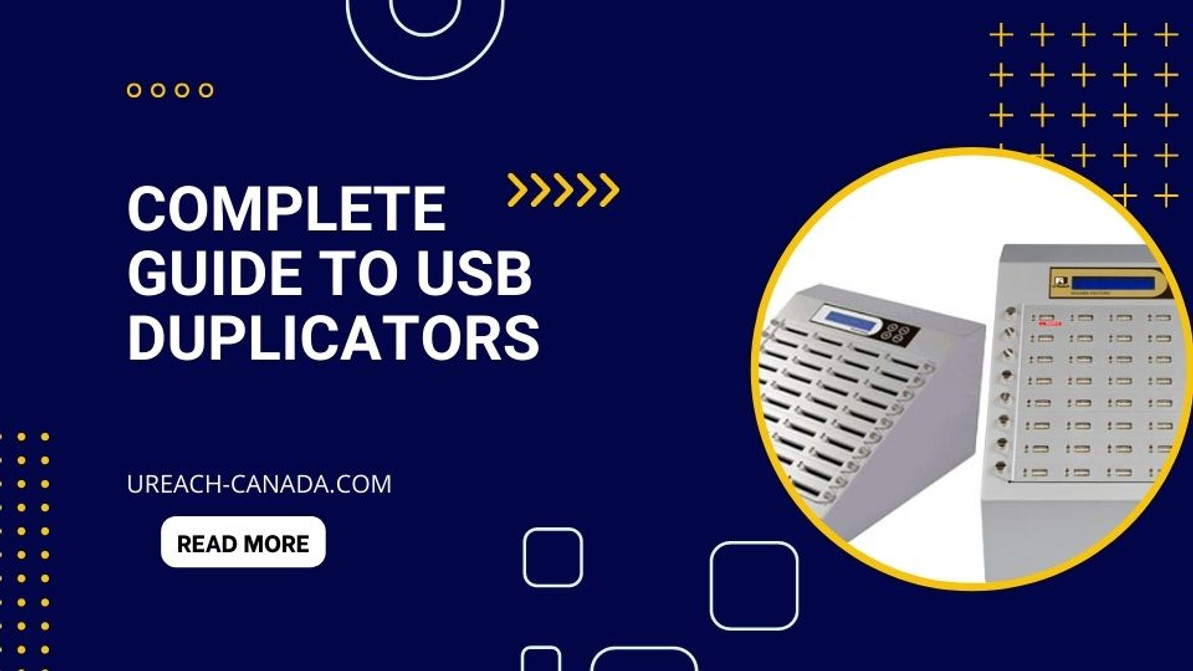Comprehensive Guide to USB Duplicators
Summary Table
| Topic | Details |
|---|---|
| What is a USB Duplicator? | A device that allows for mass replication of data onto multiple USB drives simultaneously. |
| Types of USB Duplicators | Standalone duplicators, PC-connected duplicators, and network-connected duplicators. |
| How to Use a USB Duplicator? | Insert the master USB drive and blank USB drives, select the desired operation, and start the duplication process. |
| Advantages of Using a USB Duplicator | Time-saving, consistency, ease of use, versatility, and additional features. |
| Data Sanitization | Many USB duplicators can erase data from USB drives, making them safe to reuse or dispose of. |
| Speed of a USB Duplicator | Varies depending on the amount of data to be copied, the speed of the USB drives, and the speed settings of the duplicator. |
| Cost of a USB Duplicator | Varies widely, depending on its capacity, features, and brand. |
| Choosing the Right USB Duplicator | Consider capacity, speed, features, ease of use, and price. |
| Worth of a USB Duplicator | Depends on specific needs. It can be a valuable investment for those who regularly need to duplicate large amounts of data. |
| Copying Protected Data | Most USB duplicators can copy any data that is on the master drive, including protected data. |
What is a USB Duplicator and How Does It Work?
A USB duplicator is a device that allows for the mass replication of data onto multiple USB drives simultaneously. This can be incredibly useful in various scenarios, such as distributing software, presentations, promotional materials, or other data to a large number of people.
The operation of a USB duplicator is quite straightforward. You start by inserting the master USB drive, which contains the data to be copied, into the duplicator. Then, you insert the blank USB drives into the remaining slots. Once everything is set up, you simply press a button to start the duplication process.
USB duplicators come in different sizes, with the capacity to duplicate to a varying number of USB drives at once. Some models can duplicate to as few as two drives at a time, while others can handle dozens or even hundreds.
One of the main advantages of using a USB duplicator is the time it saves. Rather than having to copy data to each drive individually, you can do them all at once. This can be a huge time-saver, especially when dealing with large amounts of data or a large number of drives.
Another advantage is the reliability of the duplication. When copying data manually, there's always the risk of errors or missed files. With a USB duplicator, you can be sure that each copy will be exactly the same as the original.
USB duplicators also offer a range of features to make the duplication process easier and more efficient. These can include things like data comparison functions, to ensure the accuracy of the copies, and formatting tools, to prepare the drives for use.
In terms of cost, USB duplicators can vary widely, depending on their capacity and features. However, for businesses or organizations that regularly need to duplicate large amounts of data, the investment can quickly pay for itself in time saved.
It's also worth noting that some USB duplicators also have sanitization features. This allows them to erase data from USB drives, making them safe to reuse or dispose of. This can be a valuable feature for businesses that deal with sensitive data.
For more information on USB duplicators and sanitizers, you can visit our page on USB Duplicators & Sanitizers.
What are the Different Types of USB Duplicators?
There are several different types of USB duplicators, each with its own set of features and capabilities. The most common types include standalone duplicators, PC-connected duplicators, and network-connected duplicators.
Standalone duplicators are the most basic type. They don't require a connection to a computer or network to operate. Instead, they work independently, with the user controlling the duplication process directly on the device.
PC-connected duplicators, as the name suggests, are connected to a computer via a USB or other type of connection. This allows the user to control the duplication process through a software interface on the computer. This can provide more control and flexibility than a standalone duplicator, but it also requires the computer to be available and operational during the duplication process.
Network-connected duplicators are similar to PC-connected duplicators, but they're connected to a network rather than a single computer. This allows them to be controlled remotely, which can be useful in larger organizations or in situations where the duplicator is located in a different location than the user.
Each type of USB duplicator has its own advantages and disadvantages, and the best choice will depend on your specific needs and circumstances. For example, a standalone duplicator might be the best choice for a small business that only needs to duplicate a few drives at a time, while a network-connected duplicator might be more suitable for a large organization that needs to duplicate drives on a regular basis and from multiple locations.
In terms of capacity, USB duplicators can range from models that can duplicate a single drive at a time, to models that can handle hundreds of drives simultaneously. The right capacity will depend on how many drives you need to duplicate, and how quickly you need to do it.
Some USB duplicators also offer additional features, such as data sanitization, data comparison, and formatting tools. These can be useful in certain situations, but they can also add to the cost of the device.
When choosing a USB duplicator, it's important to consider all of these factors, as well as your budget. It's also a good idea to read reviews and do some research to ensure that you're getting a reliable and high-quality device.
How to Use a USB Duplicator?
Using a USB duplicator is a relatively straightforward process, but it can vary slightly depending on the specific model and type of duplicator. Here is a general guide on how to use a USB duplicator:
- Insert the master USB drive into the designated slot on the duplicator. This is the drive that contains the data to be copied.
- Insert the blank USB drives into the remaining slots on the duplicator.
- Use the duplicator's controls to select the desired operation. This will typically be something like "Copy" or "Duplicate".
- Press the "Start" or "Go" button to begin the duplication process.
- Wait for the process to complete. The duplicator will typically indicate when it's done, either through a display or a light.
- Remove the duplicated drives and check them to ensure that the data has been copied correctly.
It's important to note that some USB duplicators also offer additional features, such as data sanitization and data comparison. If your duplicator has these features, you may need to select them from the control panel before starting the duplication process.
Also, keep in mind that the speed of the duplication process can vary depending on the amount of data to be copied and the speed of the USB drives. Some duplicators also allow you to adjust the speed settings, which can be useful if you're dealing with particularly large amounts of data.
Finally, remember to handle your USB drives carefully to avoid damaging them or the data they contain. Always remove them gently from the duplicator, and store them in a safe place when not in use.
What are the Advantages of Using a USB Duplicator?
There are several advantages to using a USB duplicator, especially for businesses and organizations that need to distribute data to a large number of people. Here are some of the main benefits:
- Time-saving: One of the biggest advantages of using a USB duplicator is the time it can save. Rather than having to copy data to each drive individually, you can do them all at once. This can be a huge time-saver, especially when dealing with large amounts of data or a large number of drives.
- Consistency: With a USB duplicator, you can be sure that each copy will be exactly the same as the original. This can be particularly important when distributing software or other data that needs to be identical on each drive.
- Ease of use: Most USB duplicators are very easy to use, with straightforward controls and clear instructions. This makes them accessible to people with all levels of technical expertise.
- Versatility: USB duplicators can be used with a wide range of USB drives, including different sizes, brands, and types. This makes them a versatile solution for all kinds of data duplication needs.
- Additional features: Many USB duplicators offer additional features, such as data sanitization, data comparison, and formatting tools. These can be very useful in certain situations, such as when dealing with sensitive data or preparing drives for use.
Can a USB Duplicator also Erase Data?
Yes, many USB duplicators also have the ability to erase data from USB drives. This is often referred to as data sanitization, and it's a crucial feature for businesses and organizations that deal with sensitive data.
Data sanitization involves overwriting the data on the drive with random information, making it impossible to recover the original data. This can be particularly important when reusing or disposing of drives that have contained sensitive information, as it prevents the data from falling into the wrong hands.
The process of using a USB duplicator to sanitize a drive is similar to the duplication process. Instead of inserting a master drive, you simply insert the drives to be sanitized, select the sanitization option from the duplicator's controls, and start the process.
It's important to note that not all USB duplicators offer this feature, so if it's something you need, be sure to check the specifications of the duplicator before purchasing.
How Fast is a USB Duplicator?
The speed of a USB duplicator can vary depending on several factors, including the amount of data to be copied, the speed of the USB drives, and the speed settings of the duplicator itself.
In general, USB duplicators are designed to be much faster than copying data manually. Some high-end models can duplicate data at speeds of up to 33MB per second, which means they can copy a full 1GB drive in less than a minute.
However, keep in mind that the actual speed can be affected by other factors. For example, if you're duplicating a large amount of data, or if the USB drives are slow, the process can take longer.
Some USB duplicators also allow you to adjust the speed settings. This can be useful if you're dealing with particularly large amounts of data, as it allows you to balance speed with accuracy and reliability.
What is the Cost of a USB Duplicator?
The cost of a USB duplicator can vary widely, depending on its capacity, features, and brand. Basic models that can duplicate a few drives at a time can be found for under $100, while high-end models that can handle hundreds of drives simultaneously can cost several thousand dollars.
In general, the more drives a duplicator can handle at once, the more it will cost. Additional features, such as data sanitization and data comparison, can also add to the cost.
When considering the cost of a USB duplicator, it's important to also consider the time and resources it can save. If you regularly need to duplicate large amounts of data, the investment in a USB duplicator can quickly pay for itself in terms of time saved. Plus, the consistency and reliability of the copies can help prevent costly errors and rework.
How to Choose the Right USB Duplicator?
Choosing the right USB duplicator depends on your specific needs and circumstances. Here are some factors to consider:
- Capacity: How many drives do you need to duplicate at once? If you only need to duplicate a few drives at a time, a smaller duplicator might be sufficient. But if you need to duplicate dozens or even hundreds of drives at once, you'll need a larger model.
- Speed: How quickly do you need to duplicate the drives? If speed is a priority, look for a duplicator with a high data transfer rate. But keep in mind that faster speeds can sometimes come at the expense of accuracy or reliability.
- Features: Do you need additional features, such as data sanitization or data comparison? If so, make sure the duplicator you choose offers these features.
- Ease of use: Is the duplicator easy to use? Look for a model with straightforward controls and clear instructions.
- Price: What is your budget? While higher-end models can offer more features and capacity, they also come with a higher price tag. Make sure to choose a duplicator that fits within your budget.
Is a USB Duplicator Worth It?
Whether a USB duplicator is worth it depends on your specific needs. If you regularly need to duplicate large amounts of data to multiple USB drives, a USB duplicator can be a valuable investment. It can save you time, ensure the consistency of your copies, and offer additional features like data sanitization.
On the other hand, if you only need to duplicate data occasionally, or to a small number of drives, a USB duplicator might not be necessary. In this case, copying the data manually might be more cost-effective.
In general, a USB duplicator is worth it if the time and resources it saves outweigh the cost of the device. To determine this, consider how often you need to duplicate data, how many drives you need to duplicate at once, and how much time you currently spend on the process.
Can a USB Duplicator Copy Protected Data?
Most USB duplicators can copy any data that is on the master drive, including protected data. However, whether the copied data can be accessed or used depends on the nature of the protection.
If the data is protected by encryption, the copies will also be encrypted. This means that anyone who wants to access the data will need the encryption key. If the data is protected by a password, the copies will also be password-protected.
Some USB duplicators also offer the ability to copy the master drive's system files, boot files, and other hidden data. This can be useful for duplicating operating systems or software.
However, keep in mind that copying protected data can have legal and ethical implications. Always make sure you have the necessary permissions and rights before duplicating protected data.
Frequently Asked Questions
What is a USB Duplicator?
A USB duplicator is a device that allows for the mass replication of data onto multiple USB drives simultaneously.
How does a USB Duplicator work?
You start by inserting the master USB drive, which contains the data to be copied, into the duplicator. Then, you insert the blank USB drives into the remaining slots. Once everything is set up, you simply press a button to start the duplication process.
What are the different types of USB Duplicators?
The most common types include standalone duplicators, PC-connected duplicators, and network-connected duplicators.
Can a USB Duplicator also erase data?
Yes, many USB duplicators also have the ability to erase data from USB drives. This is often referred to as data sanitization.
How fast is a USB Duplicator?
The speed of a USB duplicator can vary depending on several factors, including the amount of data to be copied, the speed of the USB drives, and the speed settings of the duplicator itself.
What is the cost of a USB Duplicator?
The cost of a USB duplicator can vary widely, depending on its capacity, features, and brand.
Can a USB Duplicator copy protected data?
Most USB duplicators can copy any data that is on the master drive, including protected data. However, whether the copied data can be accessed or used depends on the nature of the protection.
Recent Posts
-
Micro SD Card Cloning: The Guide to Clone Micro SD Cards
The way we store and transfer our precious information has undergone a remarkable revolution in t …Feb 28, 2024 -
NVMe Duplicator: Comprehensive Guide to Data Replication
U-Reach Group is a leading provider of high-speed data solution equipment, specializing in a wide …Feb 28, 2024 -
Ultimate Guide to Cloning Your Hard Drive to an SSD
Welcome to the world of SSD cloning! In this comprehensive guide, we will explore the easiest way to …Feb 28, 2024